🧭 Configured Field Mapping
Field mapping ensures that the right data from Salesforce flows into ReviveAI and vice versa.
Steps:
-
Access Field Mapping Settings
- In the ReviveAI dashboard, go to Settings and select Salesforce Integration.
- Click on the Field Mapping tab to begin configuring how data will sync between Salesforce and ReviveAI.
-
Select Salesforce Objects
- Choose the Salesforce objects (Leads, Contacts, Opportunities, etc.) that you want ReviveAI to interact with.
- For each object, select the fields that need to be mapped (e.g., Name, Email, Company, etc.).
-
Map Fields to ReviveAI
- For each Salesforce field, select the corresponding ReviveAI field. If a field doesn’t exist in ReviveAI, you can create a custom field by clicking Create Field.
- Ensure that critical fields like lead score, opportunity stage, and customer preferences are mapped for optimal use in ReviveAI.
-
Test the Mapping
- After saving the field mappings, use the Test Sync feature to ensure that the data flows correctly between Salesforce and ReviveAI.
- Review any errors or discrepancies and adjust the mappings as needed.
-
Finalize & Sync
- Once the mapping is verified, enable the sync to allow automatic data updates between the two platforms.
Updated 9 months ago