Formatting your Data - Manual Export
Properly formatting your data ensures that ReviveAI can read, understand, and interact with it effectively. Use this guide to prepare your dataset for a smooth upload and integration process.
📁 File Format Requirements
Please ensure your file meets the following requirements:
- File type:
.csv(Comma-Separated Values) - Encoding:
UTF-8 - Header Row: The first row must contain column headers
Data Standards
Text Fields: Please ensure these are set as text fields when formatting your file. Any text parsed in the formats above will be accepted if properly formatted.
Phone Numbers: Where possible please use E.164 Number Formats. Our platform does automatically from convert from other formats if E.164 is not possible, however this may trigger additional checking and validation if dealing with multiple country codes.
Date Format: If date information is being sent as part of the data file please format this in ISO 8601 Standard
Character Limits: Please ensure no more than 255 characters are present in any string.
🧱 Example Data Table
Please see below an example of a formatted data table ready to be sent to us. Where possible please split name fields into first and last names so that we can address prospects by their first name only.
You are able to send as many fields as you would like dependent on the relevancy to the lead. For example if you have a customer status to differentiate between new/existing/lapsed. If you have specific queries about the data you would like to send in addition to the below please reach out to your point of contact at ReviveAI.
| First Name | Last Name | Contact Number | Email Address | Lead Source | Brand (if multiple) | Other Information |
|---|---|---|---|---|---|---|
| Joe | Bloggs | +44 7710 123123 | [email protected] | Referral | Brand A | Completed online journey |
| Jane | Smith | +44 7710 456456 | [email protected] | Direct | Brand B | Abandoned |
✅ Best Practices
Follow these tips to ensure the best performance from your ReviveAI agent:
- Consistent formatting — e.g., use the same phone number format throughout
- Avoid missing values — especially in required fields
- No duplicates — each
idshould be unique - Clean text — remove special characters or unnecessary whitespace
⬆️ Uploading Your Data
If you are in the trial period and your data upload is being managed by ReviveAI please send this to your account contact.
If you are post trial and managing your data directly using our dashboard please follow the steps below:
- Go to the Data Management section in your ReviveAI dashboard
- Click Upload Data
- Choose your CSV file and click Submit
- Review the preview and resolve any upload errors
🚨 Troubleshooting
- My file won’t upload: Ensure it’s in
.csvformat and saved with UTF-8 encoding - Some rows are rejected: Check for missing required fields or duplicate IDs
- Data isn’t showing as expected: Confirm column headers match the required format exactly
Need help? Contact support or use the in-app chat for guidance.
Updated 3 months ago