Calendly
ReviveAI can be seamlessly integrated with your Calendly account to enable automatic scheduling of meetings with leads and prospects. This integration allows ReviveAI to check availability, book appointments, and send calendar invites to both you and your participants without any manual intervention, streamlining your scheduling process.
🔌 Integration Overview
By integrating Calendly with ReviveAI, you can:
- Automatically schedule meetings based on your available time slots in Calendly
- Send calendar invitations to leads and prospects
- Ensure that there are no double bookings
- Allow ReviveAI to book appointments based on qualification criteria and availability
This integration allows for a smooth scheduling process and enhances the overall efficiency of your lead qualification workflow.
🛠️ Steps to Integrate ReviveAI with Calendly
Follow the steps below to integrate your Calendly account with ReviveAI:
Step 1: Open ReviveAI Settings
- Log in to your ReviveAI account.
- Navigate to the Settings section in the ReviveAI dashboard.
Step 2: Access Calendar Integration Settings
- In the Settings menu, find and select Calendar Integration.
- Click on Add Calendar to start the integration process.
Step 3: Select Calendly Integration
- From the list of available calendar options, select Calendly.
- A prompt will appear asking you to sign in to your Calendly account.
Step 4: Sign in to Calendly
- Enter your Calendly email and password when prompted.
- Authorize ReviveAI to access your Calendly account and calendar by clicking Allow.
Step 5: Configure Your Integration
- Once your Calendly account is successfully linked, configure the integration by selecting the event types and scheduling preferences you'd like ReviveAI to follow.
- You can set your availability, meeting durations, and any custom rules for when meetings should be booked or rescheduled.
Step 6: Confirm and Save
- After configuring your integration, click Save to complete the process.
- Your Calendly account is now connected to ReviveAI, and automatic scheduling is ready to begin.
🗓️ Features Enabled by Calendly Integration
Once your Calendly calendar is integrated with ReviveAI, the following features become available:
1. Automatic Scheduling
- ReviveAI will automatically schedule meetings based on available time slots in your Calendly account.
- As leads qualify, ReviveAI will automatically select the best available time and schedule the meeting without requiring manual intervention.
2. Real-Time Availability Check
- ReviveAI will check your availability in Calendly in real time and ensure that no conflicts occur when scheduling meetings.
- You can set custom availability rules (e.g., availability during business hours or certain days) to ensure ReviveAI schedules meetings at the most convenient times.
3. Calendar Invitations
- After a meeting is scheduled, ReviveAI will automatically send out calendar invitations to both you and the lead/prospect.
- The invitations will be added to your Calendly and Outlook/Google calendars, including relevant details such as the time, meeting location, and agenda.
4. Meeting Reminders
- ReviveAI will send reminders to both you and your participants before the scheduled meeting.
- These reminders can be set at custom intervals (e.g., 24 hours before or 1 hour before) to ensure everyone is prepared.
5. Rescheduling and Cancellations
- If a meeting needs to be rescheduled or canceled, ReviveAI will update your Calendly calendar accordingly and notify all participants of the change.
🔄 Managing Your Calendly Integration
You can manage or disconnect your Calendly integration at any time by following these steps:
- Go to the Settings section of the ReviveAI dashboard.
- Select Calendar Integration.
- Click on the Calendly Integration option.
- To disconnect, click Remove. You can also update your event types, availability, and preferences here.
📝 Troubleshooting
If you experience any issues with your Calendly integration, try the following:
1. Ensure Proper Permissions
- Ensure that you have granted ReviveAI the necessary permissions to access your Calendly account and calendar during the setup process.
2. Check Your Calendly Account
- Double-check that your Calendly account is active and properly configured with the correct event types and availability settings.
3. Sync Issues
- If your calendar isn’t syncing, try disconnecting and reconnecting the integration by following the steps above.
- Ensure that your Calendly API settings are configured correctly.
4. Account Credentials
- If you're having trouble logging into your Calendly account, verify that your login credentials are correct.
If the issue persists, please reach out to ReviveAI support at [email protected] for further assistance.
📞 Contact ReviveAI Support
If you need further assistance with your Calendly integration or have additional questions, feel free to contact ReviveAI support:
- Support Email: [email protected]
- Phone Number: +44 (0)123 456 789
Our support team is ready to help with any issues or questions you have regarding the Calendly integration.
Updated 8 months ago