📅 Call Booking
Once a prospect has met the required qualification criteria, ReviveAI can seamlessly schedule calls either directly into your calendar or send email notifications for manual booking. This ensures that qualified leads are efficiently routed to sales teams for follow-up, while minimizing manual effort and bottlenecks.
🎯 Key Objectives
- Automate scheduling: Convert qualified leads into booked calls without manual intervention.
- Customizable workflows: Align the booking process with your team's specific calendar availability and preferences.
- Seamless integration: Automatically sync with your calendar tools (Google Calendar, Microsoft Outlook, etc.) or send notifications to your sales team.
🔧 Setup Process
1. Define Qualification Criteria
Before booking a call, ReviveAI needs to know which prospects qualify. During the setup phase, we will work with you to define your qualification criteria:
- 🔑 Lead scoring (e.g., budget, readiness, interest level)
- 🏷️ Custom attributes (e.g., industry, company size, region)
- ⏱️ Timing (e.g., immediate interest, long-term potential)
This ensures that only prospects who are ready for a sales call are booked, saving your team time.
2. Configure Calendar Integration
Once a lead is qualified, ReviveAI will automatically schedule the call based on availability in your calendar system. We support integrations with popular calendar tools:
| Calendar System | Integration Method | Setup Time |
|---|---|---|
| Google Calendar | OAuth2 Integration | < 15 minutes |
| Outlook/Office 365 | API Integration | < 15 minutes |
| Calendly | Webhook Integration | < 10 minutes |
Integration allows ReviveAI to check your real-time availability and avoid double-booking.
3. Configure Booking Flow
Now that your calendar is integrated, ReviveAI will be able to propose available slots based on your preferences. Here’s how the flow works:
- Prospect qualifies: Once the lead meets the pre-defined criteria, ReviveAI determines they are ready for a call.
- Available times offered: ReviveAI offers time slots based on your team’s availability.
- Confirmation: Once a time is selected, the prospect confirms and the meeting is added to both the prospect’s and your calendar.
Time slots can be configured with buffers to avoid over-scheduling and provide flexibility for breaks.
4. Email Notification Option
In case you prefer to manually confirm bookings, ReviveAI can send email notifications when a call is booked. The notification will contain:
- The prospect's contact details
- The chosen time and date
- A link to reschedule or cancel (if applicable)
This provides your sales team with full control and ensures they are informed immediately when a call is scheduled.
⚙️ Customization Options
- Lead qualification criteria: Refine the criteria for when a lead qualifies for a call (e.g., score thresholds, specific actions).
- Available time slots: Set fixed hours, preferred times, or round-robin scheduling between team members.
- Calendar sync frequency: Choose real-time or periodic updates for syncing availability.
- Booking notifications: Customize email templates and add team members to receive booking notifications.
📊 Monitoring and Reporting
After the call booking feature is set up, you can track:
- Number of calls booked through the system
- Conversion rates from qualification to booked call
- Times and dates of booked calls
- Integration health (e.g., calendar sync errors)
All data can be viewed through the ReviveAI dashboard or integrated with your CRM for deeper analysis.
🧠 Why This Works
- Time efficiency: Reduces manual scheduling and ensures only qualified leads are scheduled.
- 24/7 availability: Prospects can book calls at any time, even outside of office hours.
- Real-time updates: Calendar availability is updated dynamically, preventing overbooking or missed appointments.
- Improved conversion rates: Leads are immediately routed into the next step of the sales journey with minimal friction.
🛠️ Troubleshooting
If you experience issues with calendar integration or call booking, check the following:
- Calendar Permissions: Ensure the integration has permission to view and create events.
- Time Zone Configuration: Verify that the time zone settings in ReviveAI and your calendar match.
- Availability Conflicts: Check for any conflicts or double bookings in your calendar.
For further troubleshooting or setup support, pleasecontact our support team.
📣 Ready to Set Up?
Start automating your lead qualification and call scheduling today! Reach out to our team to kickstart the integration or refine your existing setup.
Contact Support to get started with the call booking setup.
Updated 9 months ago